In this video, I show you how to perform a merge in InDesign to import dates (and other information) from an Excel file. Please note, I assume you have a working knowledge of both InDesign and Excel so I don’t go in depth into how to use either. (Unfortunately, that would be a really, really long video. I would rather make sure you get the part that I had to figure out on my own.)
If you would like more information on creating a basic planner template in InDesign, Maryanne Moll has a video on her channel explaining how: https://www.youtube.com/watch?v=lHaUvSYpW1E&t=1449s
Website tutorials I used when I was trying to figure this out:
https://redokun.com/blog/data-merge-indesign
https://gcostudios.com/how-to-data-merge-in-indesign-cs6-tutorial/
Sample excel file available for download here. The excel file contains an entire year. To use as is, simply update cell C2 with the start date you would like to use, and the entire file should auto-update. Save the file as a tab-delimated .txt file to use in an InDesign merge.